 Western Digital (WD) approached me to do a review for their new product – WD My Passport Wireless Pro for Travel Photographers. So I decided to carry it during my recent trip to Kullu for Dussehra and test it out in the field. Here is my review.
Western Digital (WD) approached me to do a review for their new product – WD My Passport Wireless Pro for Travel Photographers. So I decided to carry it during my recent trip to Kullu for Dussehra and test it out in the field. Here is my review.
WD My Passport Wireless Pro for Travel Photographers
Let me rewind a bit. Before I take you to Kullu, allow me to quickly recap what WD had shared with us about the product during their launch event in Mumbai.
To begin with, it is a wireless storage product (available in 1/2/3/4TB size). But then, it isn’t just any conventional storage product. There is more to it. It has a USB port and an SD Card slot. Through these, you may directly transfer the images from your SD card (or even your CF card using a card reader) to the device, after configuration. Hence, technically, it eliminates the need to carry a laptop for transfers.

The device has a streaming capability. So, all the transferred images/videos may be directly streamed to any compatible screening device (monitors/tablets/smartphones/TVs). This is one of the ways you may review what you shot.
Now, streaming needs power. They claim that this device has a heavy-duty battery that has enough juice to allow continual streaming for up to 10 hours (I haven’t tested it, because I don’t do streaming. I shoot only stills. And till I process my stills, they are not for others’ eyes.).
And since it has a heavy-duty battery, it may also be used as a power bank to charge other devices if they run out of juice in the field. For detailed specs, please click HERE.

Claims vs. Proof
As a travel photographer, I invest a lot in my photo trips. Naturally, I view the product claims with a certain amount of skepticism. And, I look for proof.
WD sent a device to me just before I was to leave for my Kullu trip. Driven by caution, while I carried the device for my trip, I chose to anyway carry my laptop, just in case.

After the initial setup, I powered on the device and inserted an SD card in its card slot. The transfer worked like a charm. My SD card (SanDisk Extreme Pro 64GB) had about 6.7GB of images and those got transferred in around 3.5 minutes. Then, I tried the transfer with my CF card through a card reader (SanDisk Extreme Pro 64GB) had around 2.2GB of images and those got transferred in around 90 seconds. Not bad at all!
Pro Tip #1: Data Transfer
Ensure when you transfer that the 4 LED lights (see the red circle in the image below) light up one after the other as transfer progresses. Each light signifies a 25% transfer.
Reviewing your images
As a travel photographer, my next step after transferring files would obviously be reviewing them. This is when I got niggled. According to WD, as an iOS user, I could make use of my existing Adobe Creative Cloud (Adobe CC) subscription and could review my files. All it would mean is wirelessly transferring those images to the cloud (see steps below on how to do this transfer using an iPhone/iPad).
What I had failed to anticipate was that this transfer of raw files would take pretty long if it had to be done wirelessly. And, unless I had shot both, raw and JPGs, reviewing was not really an option while I am on the move in the field.
Many of my professional photographer friends already shoot both, raw + JPGs. For them, it would be easier to review files in the field. But, since I don’t, it would surely entail a workflow alteration for me. So, in Kullu, I had to resort to reviewing the images on my laptop.
Subsequently, upon my return, I tried the review functionality. And voila! I could straightaway see my all my transferred JPGs from a different card on my iPhone instantly (sure, I couldn’t view my raw files till I followed the above-described procedure to transfer my raw files to Adobe CC). So, after all, I actually can go around without my laptop and still review my images while on the field! Have a look at the review screen grabs below:
Pro Tip #2: Data Security
Before you connect to the device with your smartphone/tablet through one of its two radios (the 2.4 GHz one or the 5.0 GHz one), download the ‘My Cloud’ app (available for both – Android as well as iOS devices). Once you are connected, open ‘My Cloud’ and navigate as follows:
Settings>MyPassport>Wi-Fi
Here, while you are connected to the drive’s Wi-Fi through one of its two radios, you could also choose to connect yourself to the external Wi-Fi connection (to share files or to stream stuff).
Once you are in that state (i.e. connected to both – the device Wi-Fi as well as your external Wi-Fi), the entire data in your drive is accessible to anyone who is on the same external Wi-Fi network.
To secure your data from others (so it remains accessible only to you), you need to click on ⓘ in front of you’re your network name (see screenshot below) and then uncheck the ‘Share content’ setting. That will secure your data from the prying eyes of Peeping Toms on your network.
Wireless vs. Connected Drive
As a connected dumb hard drive (when you connect it to your laptop with a USB cable), there is another thing you need to know.
Pro Tip #3: Device Wi-Fi
Once connected to your laptop, its default setting is to turn off the wireless radios (no more Wi-Fi for the device). But there is a drive lock setting that overrides it. Use it so it stays attached to a network (see the screen grab below).
Anything else?
Another thing to remember is that it is a conventional hard drive with a spinning magnetic drive inside. While it is portable, keep it on a stable surface when you are doing data transfer. Additionally, it helped me when my phone ran out of juice and worked well as a power bank.
What’s my take?
- It is a helpful device for transferring your images and emptying out your memory cards. But keep an eye out for transfers. Ensure everything has well and truly got transferred (refer Pro Tip #1: Data Transfer). If you do that, it really eliminates the need to carry laptop out to the field.
- I need to change my workflow to shoot raw + JPGs. And then, I totally can work in the field without my laptop.
- Don’t look at me for streaming. I don’t stream.
- Watch out for peeping Toms on your network. Ensure that you’ve followed the Pro Tip #2 (Data Security).
- Refer to this post for help. The current WD manuals are kinda technical (though they have promised to edit those to make them ‘just right’ for creative blokes like us).
For the claims made vs. the actual performance, I’d rate this device a 4 on a 5-point scale.
 Mandatory Disclaimer:
Mandatory Disclaimer:
While I have been remunerated for doing this review, it is, well, truly a review. The views expressed are totally unbiased and uninfluenced. And, the testing has been rigorous.















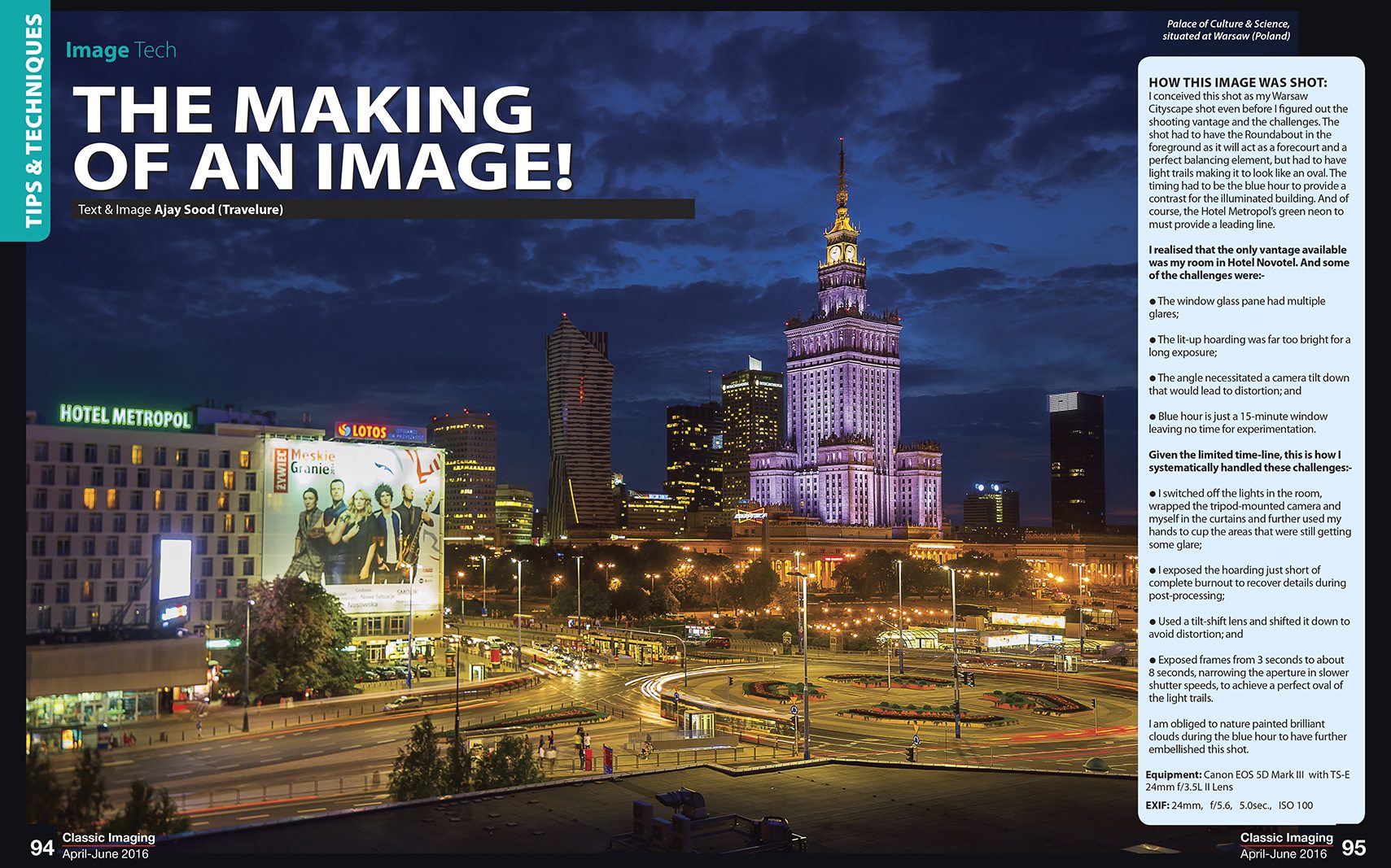











I love your information thank u
Thanks a ton!
Wow, great product, I may try this one in coming year. I should check this before I brought 3multiple SD cards for my camera.
Debarup, it sure delivers what it promises. Good luck with it!
Thank you, Winsant! It took some time to test the product.
Interesting product. sure useful for photographers
Thanks, Prasad! Once you get used to it, chances are you won’t carry your laptop around!